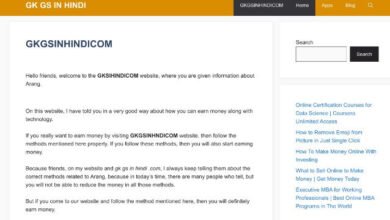GKGSinhindi.com Guide ON How To Restore WhatsApp Chat History
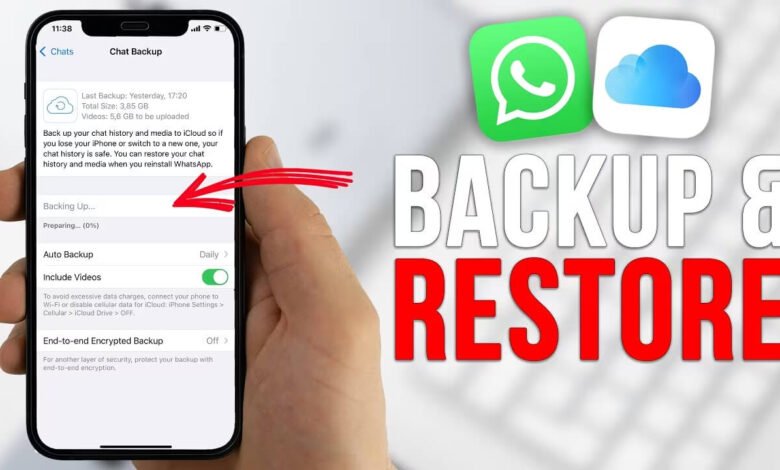
WhatsApp has become an indispensable tool for communication in today’s world, allowing billions of users to connect seamlessly through text messages, voice notes, multimedia, and video calls. However, with the volume of important information exchanged through this app, the need to preserve your WhatsApp chat history has never been greater. Accidental deletions, phone switches, or even technical glitches can jeopardize valuable conversations. Fortunately, WhatsApp provides robust features to help users restore their chat history.
This detailed guide by GKGSinhindi com explains the step-by-step processes of restoring your WhatsApp chat history, covering methods for both Android and iOS devices, troubleshooting common issues, and tips to prevent data loss.
Why Restoring WhatsApp Chat History Is Important
Before diving into the restoration process, let’s understand the importance of preserving your chat history:
- Retention of Important Data: Personal and professional conversations often contain critical information, including addresses, passwords, or client interactions.
- Emotional Value: Chats with loved ones hold sentimental value, and losing them can feel like losing cherished memories.
- Business Continuity: For businesses, WhatsApp conversations can act as records for agreements, instructions, or dispute resolutions.
The necessity of restoring your WhatsApp chat history becomes clear in light of these factors.
Methods to Restore WhatsApp Chat History on Android
Restoring chats on Android is straightforward, provided you’ve enabled backups. Below are the detailed steps:
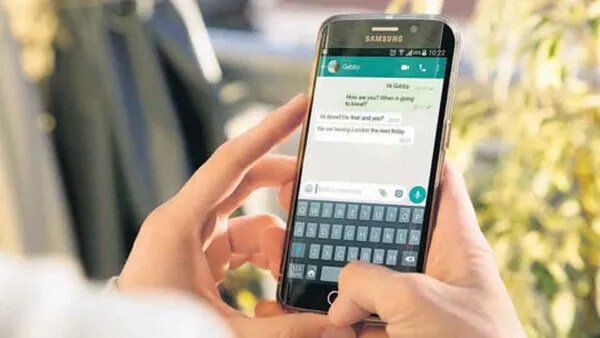
1. Using Google Drive Backup
Google Drive backups are the most efficient way to restore WhatsApp chat history on Android devices.
Steps:
- Verify Backup Availability:
- Open WhatsApp.
- Go to Settings > Chats > Chat Backup.
- Check the Last Backup Date under Google Drive.
- Uninstall WhatsApp:
- Navigate to your device’s Settings > Apps.
- Select WhatsApp and tap Uninstall.
- Reinstall WhatsApp:
- Download WhatsApp from the Google Play Store.
- Install and open the app.
- Restore Chat History:
- Verify your phone number.
- WhatsApp will detect your Google Drive backup.
- Tap Restore and wait for the process to complete.
- Media Restoration:
- Once chats are restored, WhatsApp will begin restoring media files in the background.
Key Points to Note:
- Use the same Google account for backup and restore.
- Ensure sufficient storage space on your device.
- A stable internet connection is necessary.
2. Using Local Backup
If you don’t use Google Drive backups, WhatsApp stores a local backup on your phone.
Steps:
- Access Local Backup:
- Open your phone’s File Manager.
- Navigate to Internal Storage > WhatsApp > Databases.
- Locate files like
msgstore-YYYY-MM-DD.1.db.crypt14(latest backup).
- Rename Backup File:
- Rename the latest backup to
msgstore.db.crypt14.
- Rename the latest backup to
- Reinstall WhatsApp:
- Uninstall and reinstall WhatsApp.
- After verification, WhatsApp will prompt you to restore from the local backup.
- Restore Chats:
- Tap Restore and wait for the process to complete.
Limitations:
- Local backups are stored for only seven days.
- They do not include media files unless explicitly saved.
Methods to Restore WhatsApp Chat History on iPhone
For iOS users, WhatsApp integrates with iCloud for seamless backup and restoration.
1. Using iCloud Backup
Steps:
- Verify Backup Availability:
- Open WhatsApp.
- Navigate to Settings > Chats > Chat Backup.
- Ensure a recent backup exists.
- Uninstall and Reinstall WhatsApp:
- Delete WhatsApp from your iPhone.
- Download and reinstall it from the App Store.
- Restore Chat History:
- After verifying your phone number, WhatsApp will detect the iCloud backup.
- Tap Restore Chat History.
Important Tips:
- Use the same Apple ID linked to iCloud.
- Enable iCloud Drive for backups.
- Ensure adequate iCloud storage.
2. Using iTunes Backup (Alternative Method)
If iCloud is not an option, restoring chats via iTunes is a viable solution.
Steps:
- Backup via iTunes:
- Connect your iPhone to your computer.
- Open iTunes and select your device.
- Click Back Up Now to save all data, including WhatsApp.
- Restore via iTunes:
- Reinstall WhatsApp.
- Connect your iPhone to iTunes and choose Restore Backup.
Troubleshooting Common Issues
Sometimes restoring your WhatsApp chat history may not go as smoothly as planned. Here are common issues and solutions:
- Backup Not Detected:
- Verify that the same Google or Apple account is being used.
- Ensure you’ve used the same phone number as the backup.
- Restore Stuck or Slow:
- Check your internet connection.
- Restart the process and ensure sufficient device storage.
- Corrupted Backup:
- If the backup is corrupted, you may need to use third-party tools like iMyFone D-Back or Dr.Fone for recovery.
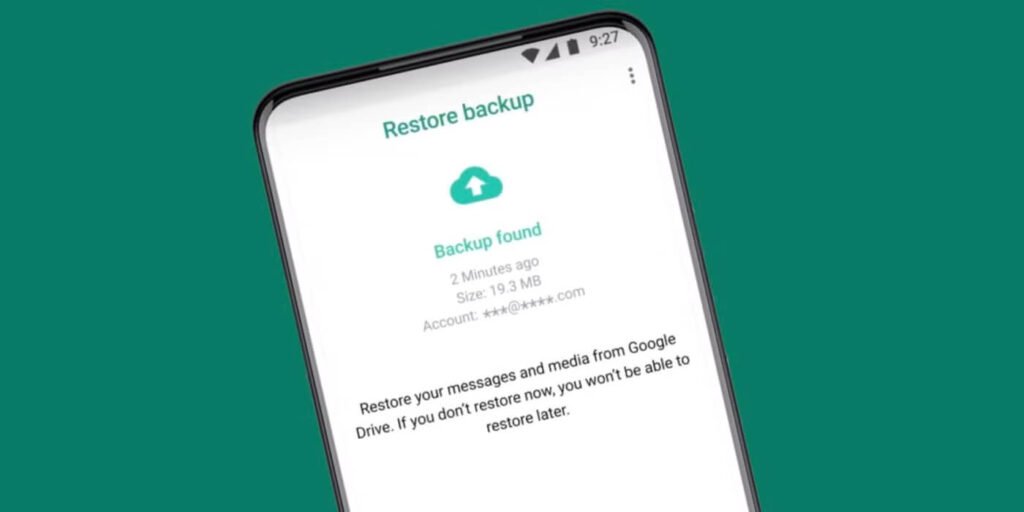
How to Prevent Losing WhatsApp Chat History
Preventing chat loss is always better than recovery. Here are some tips:
1. Enable Regular Backups
Set your backups to automatic and frequent intervals.
- For Android: Settings > Chats > Chat Backup > Backup to Google Drive.
- For iOS: Settings > Chats > Chat Backup > Auto Backup.
2. Export Important Chats
Export essential conversations by emailing them to yourself.
- Open a chat, tap More Options > Export Chat, and select the preferred option.
3. Use External Storage
Save local backups on external devices or cloud services for added security.
Alternatives for Restoring WhatsApp Chat History
If WhatsApp’s built-in methods fail, third-party recovery tools can be a lifesaver.
- iMyFone D-Back: A powerful recovery tool compatible with both Android and iOS.
- Dr.Fone – Recover: Supports recovery of deleted messages, even without a prior backup.
- Tenorshare UltData: Specialized for iPhone users to retrieve deleted WhatsApp messages.
Conclusion
Restoring your WhatsApp chat history is a crucial skill to safeguard important conversations. Whether you’re using Google Drive, local backups, or iCloud, following the right steps ensures a smooth restoration process. Always remember to back up your chats regularly and use reliable tools when in doubt.
For more such informative guides, visit GKGSinhindi.com, your trusted source for practical tech solutions.